Technical indicators are calculated using historical price and volume data to form an outlook about market direction. These indicators are added on charts using which you can set your entry and exit signals.
Won’t it be amazing if you can compute these technical indicators in python in a few lines of code and backtest the performance of it on many financial securities?
What started off as a hobby by Mario Fortier, Ta-Lib python library quickly rose to become one of the most famous libraries for technical analysis of stocks and other financial securities. Ta-lib includes 150+ indicators such as ADX, MACD, RSI and Bollinger Bands and candlestick pattern recognition.
However, it is difficult and sometimes frustrating to install Ta-Lib in your python. But don’t worry, in this article, we will simplify the installation for you so that you can focus on creating and backtesting strategies.
We will cover the following topics in this Ta-Lib installation tutorial.
Easier Method
Alternate Methods
- Install Ta-Lib on Windows PC
- Install Ta-Lib on MacOS
- Install Ta-Lib on Linux
- Technical Indicators using Python Ta-Lib
Before we begin, why was Python Ta-Lib created in the first place? Let us think about the reason functions were made. It was realised that instead of writing the same code, we could create a function and reduce the code length by a huge margin.
It is the same logic we apply to Ta-Lib. Instead of writing a few lines of code to first find the upper and lower bands and then the Bollinger band, we use Ta-Lib and input just one line of code to get the result.
That is all! Keeping that in mind, let us begin with the tutorial on Python Ta-Lib.
Install Ta-Lib Across Platforms Using Anaconda Prompt
Anaconda is an open-source Python distribution platform that helps individuals, as well as commercial enterprises, implement their Python codes easily. It also makes life easier when it comes to installing various Python libraries.
To install Ta-Lib, you will first install Anaconda and then open the Anaconda prompt.
You would then write the code, “conda install -c conda-forge ta-lib”, and press the “Enter” key.

After a few moments, the ta-lib package will be installed.

That’s all there is to it. Most of the time this method would help you install the package, but if you still face any problems, read on to find the installation instructions as per the operating system.
Note: The packages are first downloaded from the respective web location. You will then be prompted to confirm the installation process by pressing “y” on the keyboard. This acts as a confirmation for the installer to install the necessary files.
In the next installments, the authors will demonstrate how to install Ta-Lib on Windows PC.
Visit QuantInsti for additional insight on this topic:
https://blog.quantinsti.com/install-ta-lib-python/
Disclosure: Interactive Brokers
Information posted on IBKR Campus that is provided by third-parties does NOT constitute a recommendation that you should contract for the services of that third party. Third-party participants who contribute to IBKR Campus are independent of Interactive Brokers and Interactive Brokers does not make any representations or warranties concerning the services offered, their past or future performance, or the accuracy of the information provided by the third party. Past performance is no guarantee of future results.
This material is from QuantInsti and is being posted with its permission. The views expressed in this material are solely those of the author and/or QuantInsti and Interactive Brokers is not endorsing or recommending any investment or trading discussed in the material. This material is not and should not be construed as an offer to buy or sell any security. It should not be construed as research or investment advice or a recommendation to buy, sell or hold any security or commodity. This material does not and is not intended to take into account the particular financial conditions, investment objectives or requirements of individual customers. Before acting on this material, you should consider whether it is suitable for your particular circumstances and, as necessary, seek professional advice.

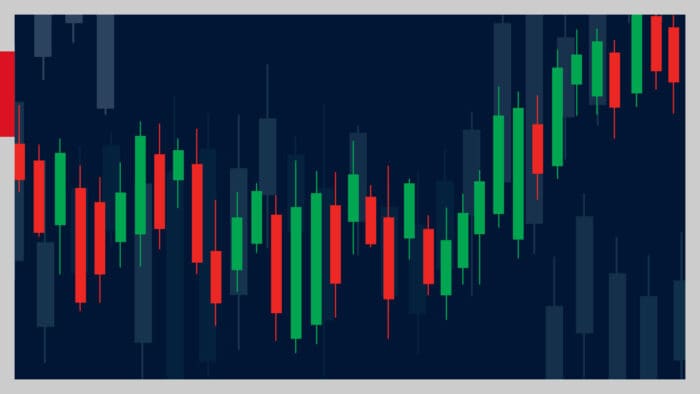


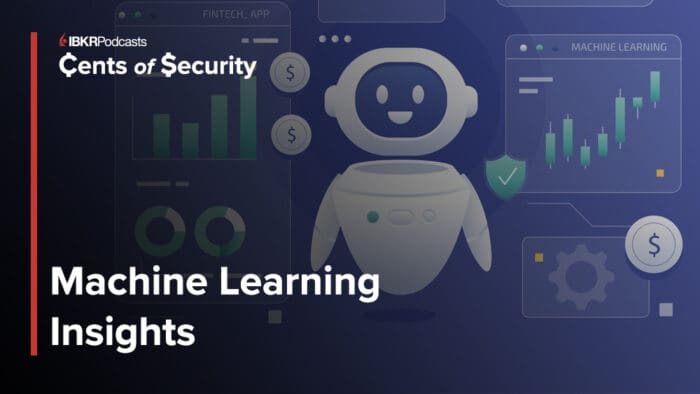

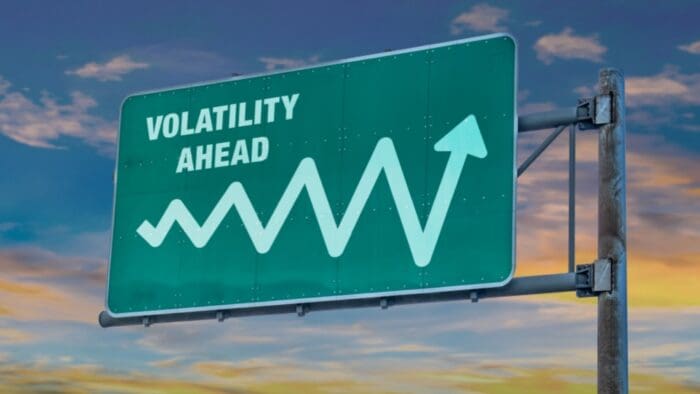
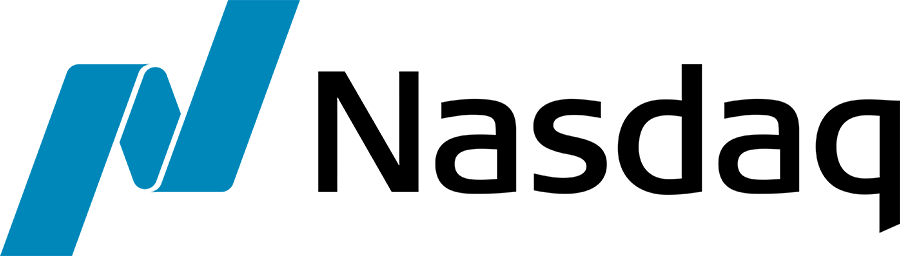



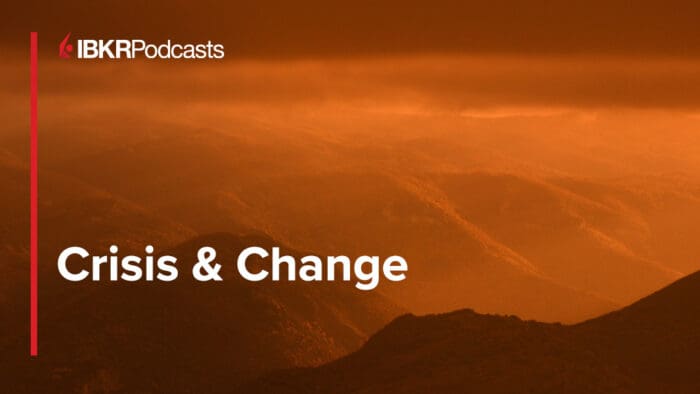




Join The Conversation
If you have a general question, it may already be covered in our FAQs. If you have an account-specific question or concern, please reach out to Client Services.