Console History & History pane
To refresh your knowledge on how to execute and format R code in R Studio, see the previous article in this series.
Everything that you passed to the console doesn’t have to be typed again. Accessing previously executed lines is as easy as navigating with the up and down arrows to cycle between them in chronological order. If you want more visual feedback, you can press Ctrl + Up arrow to get a list of last commands. If you combine it with typing in a part of the searched phrase, you can narrow it down and easily find even complicated commands that are buried deep in the history. It will also override autocomplete popup if it’s active. Note: searching console history doesn’t support fuzzy matching, so you have to be exact. If you want to clear your console, use Ctrl+L, command history will be preserved.
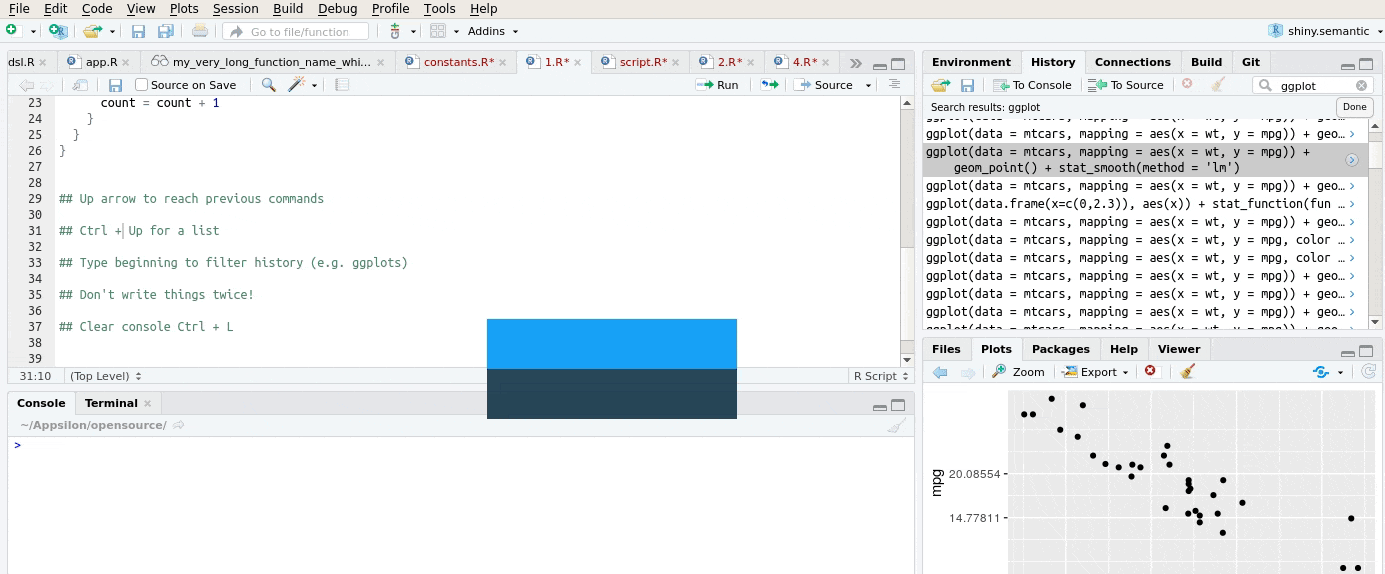
Note: Screenshot of Screencast. Visit Appsilon to see the full demo in R Studio
There is also History pane(4) which stores executed commands. It allows searching. Easily select the ones you need (pick range with shift or gather individual positions with ctrl), then easily insert them back into the console (Enter) or source file (Shift + Enter). The latter helps you avoid copying multiple commands from console to source manually, which is troublesome due to line signs “>” that get copied along and would otherwise have to be removed.
Dealing with Tabs
If you find yourself working on more than one tab in source editor, you might find it helpful to switch between them with Ctrl+Tab and Ctrl+Shift+Tab combinations. It will allow you to jump to the next and previous tab, respectively. There is another way to do this with Ctrl + F11/ F12 if it suits you better. It is also possible to jump to the first or last one by adding Shift to those. Last option that is quite interesting is navigating through tabs in the order they were accessed with Ctrl + F9/F10.
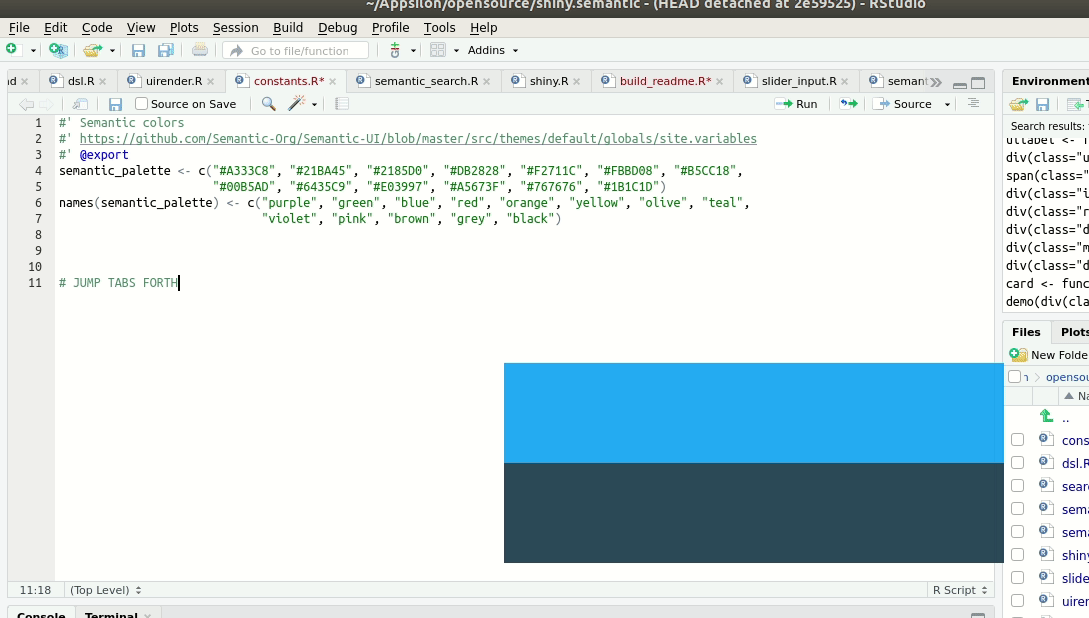
Going through tabs back and forth
Note: Screenshot of Screencast. Visit Appsilon to see the full demo in R Studio
Closing a current tab is easy with Ctrl + w, it is a much better choice than using those small “x” buttons on the right side of your tabs.
If you get to the point where you have a huge amount of tabs open you can either:
Close All | Ctrl + Shift + w (+ Alt to keep currently open one),
if you prefer to keep them, you can search through your open tabs with Ctrl + Shift + . (be exact, no fuzzy matching here). This search can also be activated with “>>” icon on tabs bar.
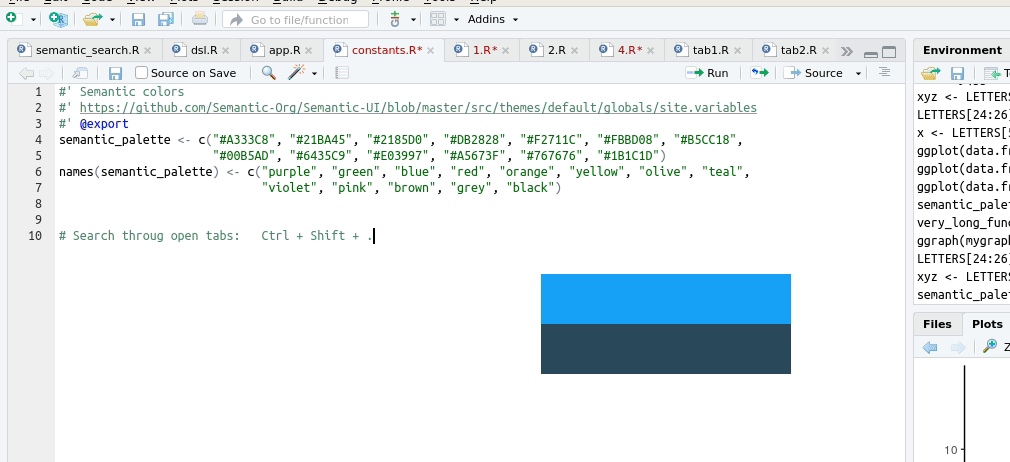
Note: Screenshot of Screencast. Visit Appsilon to see the full demo in R Studio https://appsilon.com/r-studio-shortcuts-and-tips/
Above shortcuts are also accessible from the File drop-down menu – this can get in handy while using R studio browser session or simply if you forget them.
About Appsilon
Our Vision: To discover tomorrow’s applications of data & apply them today. We constantly improve how data is acquired, processed and used. We are driven by using Data Science at the forefront of business, leveraging the potential of the ever increasing amount of data. https://appsilon.com/
Disclosure: Interactive Brokers
Information posted on IBKR Campus that is provided by third-parties does NOT constitute a recommendation that you should contract for the services of that third party. Third-party participants who contribute to IBKR Campus are independent of Interactive Brokers and Interactive Brokers does not make any representations or warranties concerning the services offered, their past or future performance, or the accuracy of the information provided by the third party. Past performance is no guarantee of future results.
This material is from Appsilon and is being posted with its permission. The views expressed in this material are solely those of the author and/or Appsilon and Interactive Brokers is not endorsing or recommending any investment or trading discussed in the material. This material is not and should not be construed as an offer to buy or sell any security. It should not be construed as research or investment advice or a recommendation to buy, sell or hold any security or commodity. This material does not and is not intended to take into account the particular financial conditions, investment objectives or requirements of individual customers. Before acting on this material, you should consider whether it is suitable for your particular circumstances and, as necessary, seek professional advice.

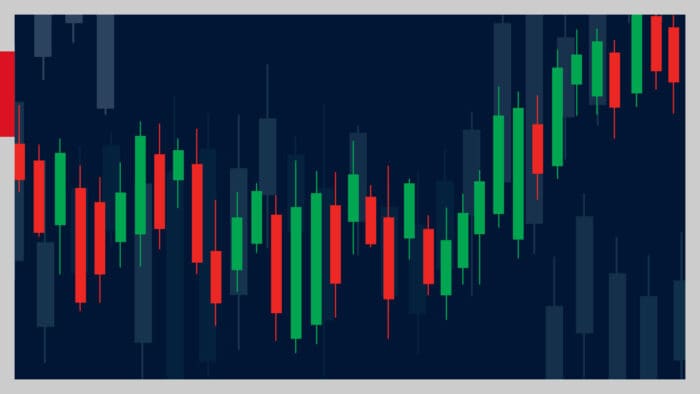


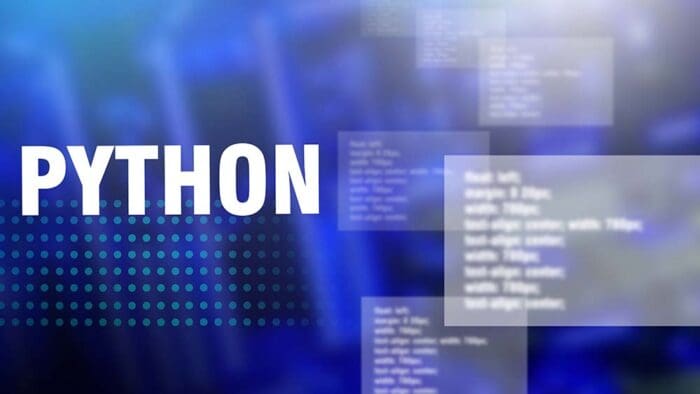




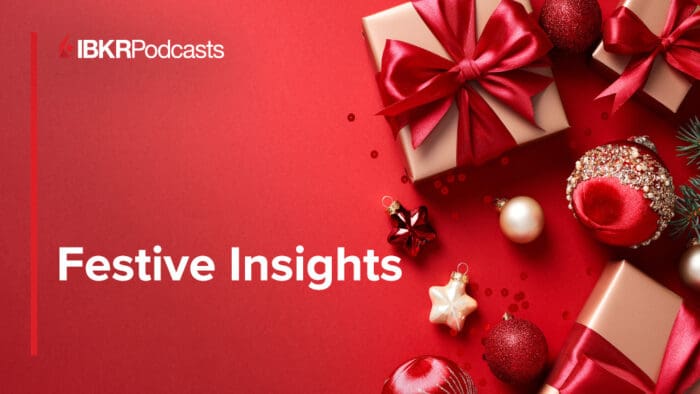
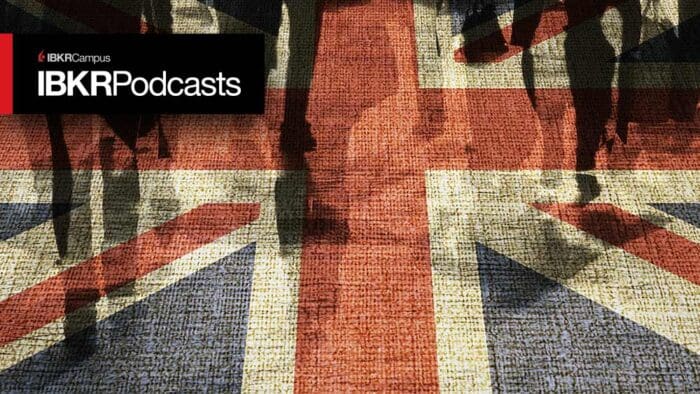



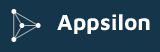
Join The Conversation
If you have a general question, it may already be covered in our FAQs. If you have an account-specific question or concern, please reach out to Client Services.